Content Types
There are several types of content in the GLOBAL REACHOUT website or strictly speaking in Drupal lingo they are called Content Types. The ones in active use are:
- Webcast
- News
- Global Express
- Audience Feedback
- Board
- Virtual Class
- Donation
- Product Display
- Page
- Webform
These means that if you need to create a webcast post, that post falls under a content type called Webcast. If you need to create a News post, that post falls under News, and so on. You get the idea. It's how contents are classified by type in Drupal.
If you just need to create content that doesn't necessarily fall under any specific classification group like Webcast, Board or Global Express, you could choose Page. A page can contain anything. In the GR website, the following site pages were created using the Page content type.
- Homepage
- Virtual Class (the display page for all Virtual Class posts)
- News (the display page for all News posts)
- Partner With Us
- Freewill Contribution
- All the About pages (Mission and Vision, Faith Statements, etc.)
- Contact
To access the repository for all contents or content types:
- Go to Admin > Content
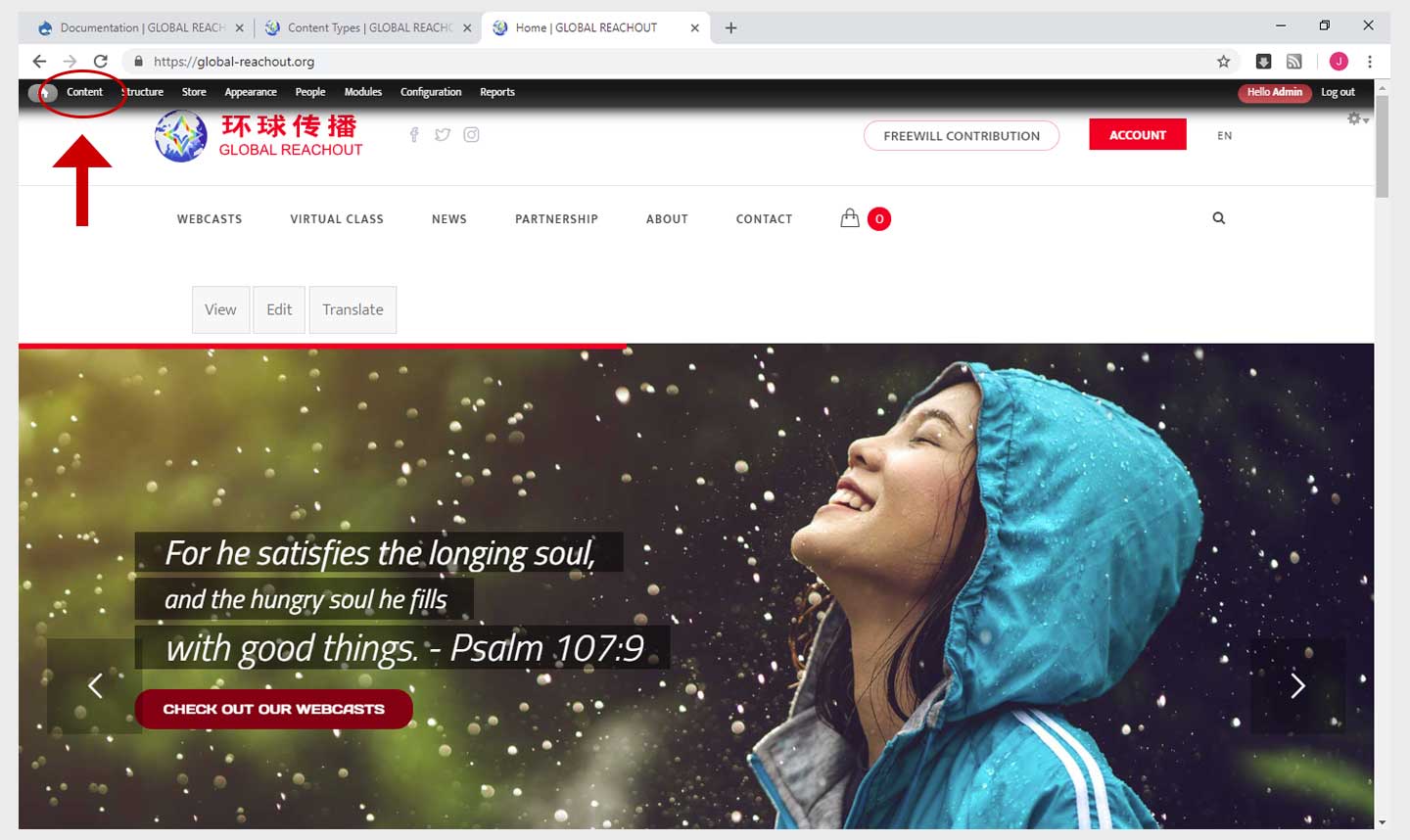
- You will get a page that display an unsorted list of all the contents
- You will find there are search filters (top area of the page) to help you drill down to the particular content type or title you want to access.
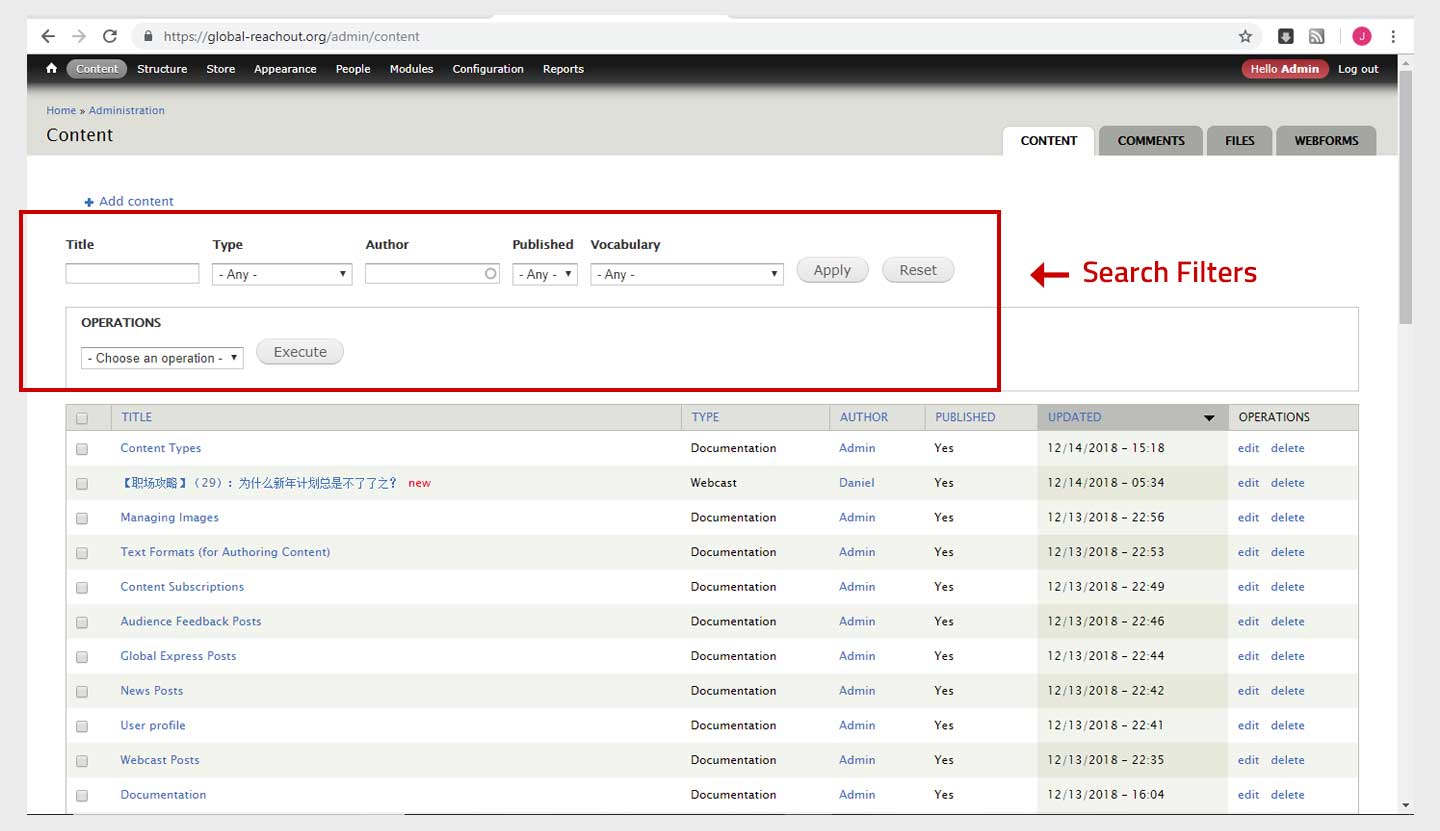
- To filter the list by content types, click on the dropdown selection field labeled Type. Select the particular Content Type that you only want to show up or included in the filter results. Click Apply.
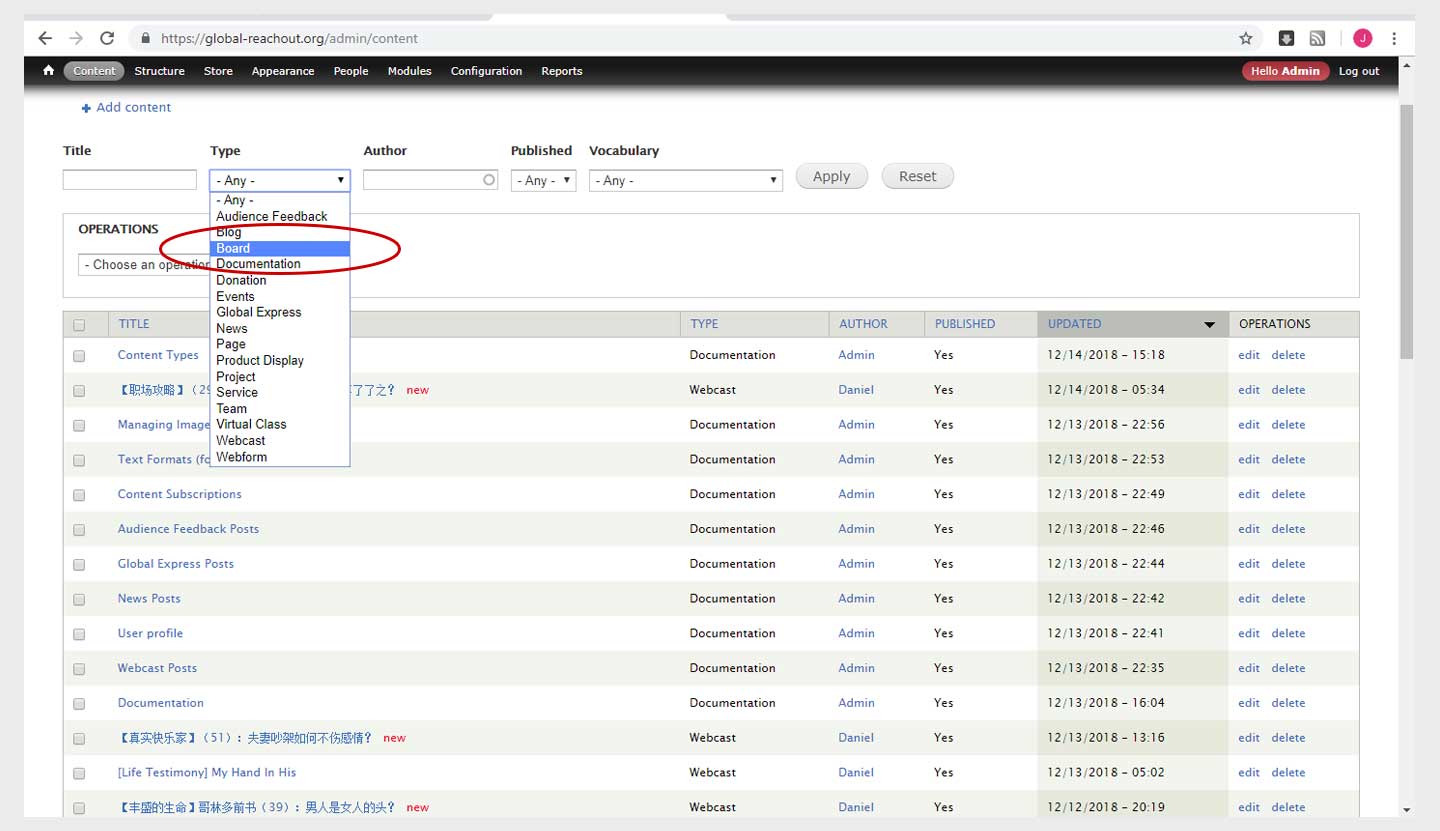
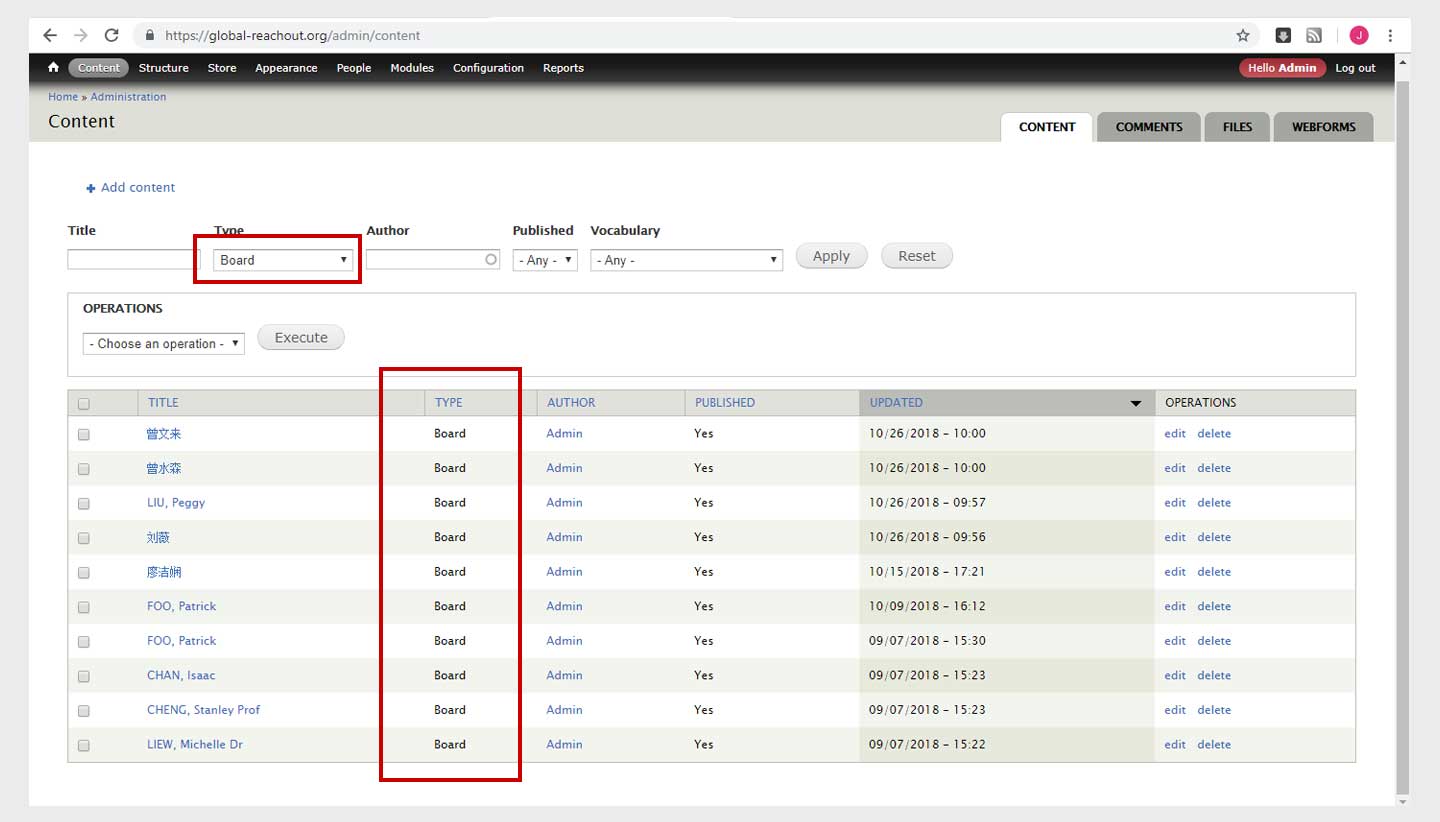
- If you know the title or even just portions of the title of content you are looking for, enter this on the Title field. The list will update to show your content if it is in the system.
- Click edit link if you wish to make changes to the post or page, or delete if you want to delete the post.
- There is also a select dropdown field that allows you to perform batch operations. There is a box left side of the content title that you can tick. Any batch operation you execute will apply only to the entries you have ticked.
